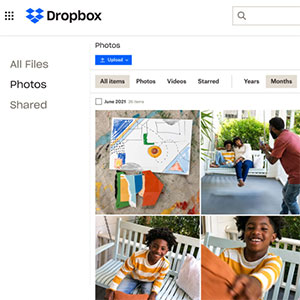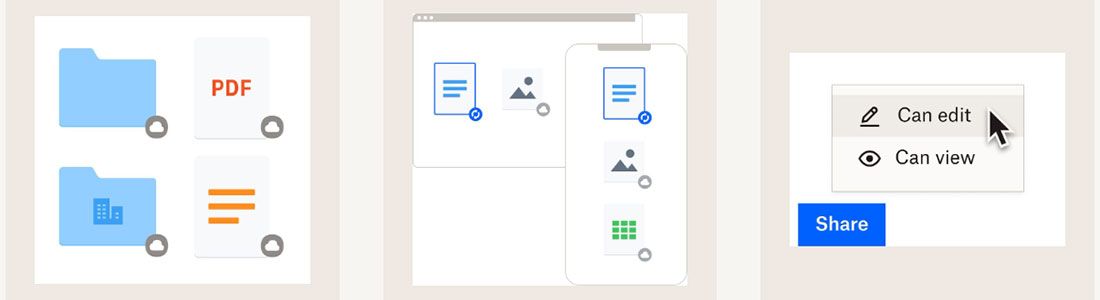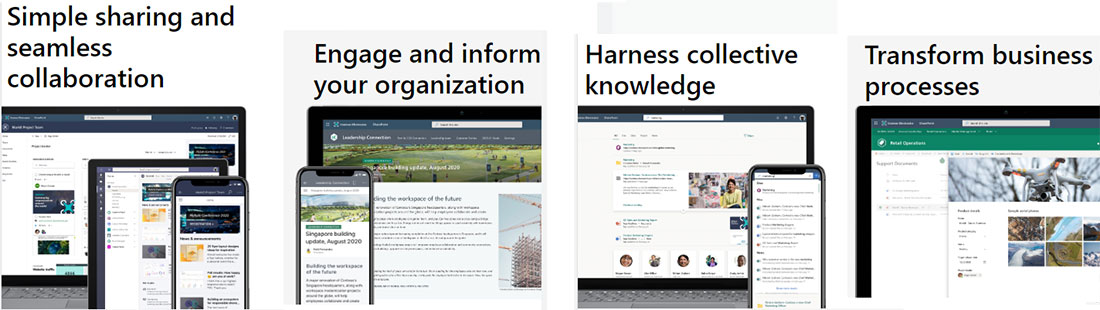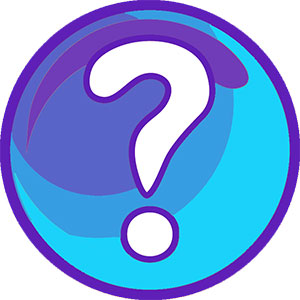Dropbox vs SharePoint – Comparison review
Digitalization of our life is due to having several devices to access the Internet, used for work, fun, or education. During Internet surfing, you need to download files, store them, create reserve copies, and share them with family, colleagues, and friends. Previously this was solved with portable memory devices – floppy discs, discs, USB flash drives, HDD, or SSD.
But this solution is limited in its capacity; it requires a physical capacity to exchange information, the devices can be easily broken, and the information can be lost. That is why new virtual storage solutions are much more preferable and provide additional features described below.
Here the most popular cloud programs are compared – Dropbox and SharePoint.
Comparison Table
 |  |
|
| Purpose | Share, store, and protect files | Creation of intranet sites with team’s sharing information |
| Cloud storage space | 2 GB free space Paid no limitations | From 1 TB per user to unlimited |
| File recovery | From 30 days and more | With administrator rights – 93 days |
| Large file transfer | From 2 GB and more | Up to 250 GB |
| File locking and sharing control | ||
| Automatic back up | ||
| Security monitoring | ||
| Supported OS | Windows, Mac, Linus, iOS, Android | Windows, Mac, iOS, Android |
| Encryption | 256-bit AES / SSL/TLS | AES 256-bit |
| Number of users | Depends on the tariff plan From 1 to unlimited | Depends on the tariff plan From 1 to unlimited |
| File request | ||
| History review | From 30 days and more | 14 days |
| Electronic signatures | ||
| Tariff plans | 6 options, including professional solutions | 3 options for business and enterprises |
| Managing group control | ||
| Web previews | ||
| Technical support | Email / chat / phone | Email / chat / phone |
| Additional features | Integration with Zoom, Slack, Canvas, and other 5 programs | Integration with other Microsoft Office 365 programs |
| LINK |
Main differences between Dropbox and SharePoint
Dropbox and SharePoint, in general, are two different programs with only partly similar features. For example, Dropbox is designed to share, store and manage files within a team, while SharePoint can do this, but preliminary, it is designed to create site pages with more than files stored there (with photos, application links, requests forms, task assignment tools). In addition to this, there are other different features:
- Dropbox has a free version that allows everyone to exchange files using this platform, while SharePoint is available only with a paid subscription. SharePoint is a too expensive solution to use only for file-sharing in general; Dropbox is more affordable.
- Dropbox allows the creation of folders synchronized with Dropbox folders; SharePoint does not have this feature. This feature allows Dropbox users to access files during offline work if the corresponding feature is activated.
- SharePoint seamlessly integrates with all Microsoft products, while Dropbox only integrates with a few.
- Dropbox administrators maintaining the service can delete files from free inactive accounts. So, you should not leave your information abandoned for a couple of months. SharePoint does not clean the content of the SharePoint accounts.
- SharePoint has more employee training features, while Dropbox is easy to use.
Dropbox and SharePoint – Overview
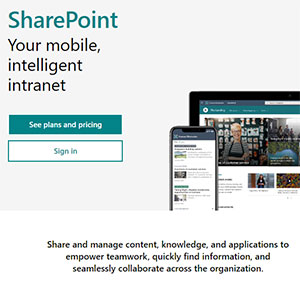
Microsoft SharePoint is another cloud program for the team’s work that allows to exchange, share, and store files and other variety of needs with the creation of fully functional intranet websites at the end. This program lets team members stay informed about the latest company news. SharePoint organizes two platforms – communication and team site. You do not need to know any coding to create the Site. SharePoint provides access only for business users; if you want to store and share files and folders for personal use, another Microsoft Program – OneDrive, is a better choice.
The team site is used for sharing the content, apps, tasks, and information daily with updates and notifications for defined team worker’s groups connected to Microsoft Teams; other Microsoft 365 programs are also available. Communication Site is used to share information with a large audience with visualization options; Microsoft 365 programs are unavailable. Editors or authors mainly use it with access to edit content there, but the broad audience only has view access. Both Sites are easily adjusted to any mobile device, not only PCs.
verdictThe verdict is that both programs are top-rated, as vast Microsoft Business Auditory uses one, and another has a free version and is easy to use. On the other hand, SharePoint and Dropbox are reliable and convenient cloud programs, no winner here.
Dropbox vs SharePoint – Face-to-face comparison
Supported devices
- Microsoft Teams for having group conversations and online meetings.
- Microsoft Forms for creating new forms for questioning the audience.
- Microsoft OneDrive for simple storage and sharing of files.
- Web versions of many Microsoft Programs are available with Plan 3 – Outlook, Word, Excel, PowerPoint, Publisher for PC, and Access for PC. Some services are also available from Exchange, Skype for Business, Yammer and Delve.
verdictThe verdict is Dropbox is the winner. It supports perfectly not only Windows OS but Linus as well. Also, it has integration with a wide choice of programs, but if you are interested only in Windows Office, then Plan 3 will be the better choice for you.
Key Features
Dropbox has numerous features making beneficial usage of this cloud storage:
SharePoint allows its audience to create intranet websites on the SharePoint platform for team usage, not only sharing and storing files and folders. A short description of the features is listed below:
The Team Site start page may include information about accomplished tasks, quick links, a calendar, outlook inbox, notes, news relevant to the user managed by an administrator, frequently visited websites, and other valuable customized content. You can add different forms from Microsoft Forms templates on your site. Documents and other resources can be pinned to Microsoft Teams to grant access. At the same time, while you are in Teams, you can drag and drop files directly in your Team conversation, and the files will be synchronized on SharePoint in the General folder.
The Communication Site can be created when a small number of authors create the site for a large audience; based on this scenario, Microsoft designed a template for a communication site. This site has different features from a team site, for example, a countdown timer with a call to action button, places for photos, news, and social platforms (or any other external company/team resources), no shared calendar, and no shared outlook inbox. The platform allows you to make navigation links, change the color pattern, and other options to look at this site professionally. The administrator grants access to site members, site visitors, and site owners.
verdictThe winner in the features comparison is SharePoint. It has almost all Dropbox features and allows you to create Sites with excellent visualization for team collaborations.
Installation Guide and first steps
To get a Microsoft SharePoint you need to have a school or work Microsoft Office 365 account. It is available inside the Microsoft 365 package; no additional installation is required, but you need to choose a subscription plan to access it.
After you open the application you will be proposed:
- To create a Site or create a news post (to place on existing Sites where you have access)
- To add content and download files, folders, photos, and news.
- To customize the settings to make an appearance according to your taste.
- To add permissions to your Site.
- To broadcast the Site and start sharing among your team members.
verdictThere is no winner here; both programs are easy to download and install. The first steps are straightforward in both programs, but to use all functions of SharePoint, you need to watch some tutorials or get professional training.
Pricing options
Dropbox proposes six tariff plans for personal business uses. The official website presents a detailed list of features for all plans. Plans for business and solo workers have a 30-day trial period, personal plans do not have it, but the free version of Dropbox Basic with 2 GB space is available for everybody.
SharePoint is available only in the Business and School Microsoft Office 365 package and only with three subscription types. Plan 3 has a month trial period. No other free options are available.
| Dropbox* | SharePoint* | |||
|---|---|---|---|---|
| Personal | Plus | 9.99$ / month 2 TB space 1 user | Not available for personal use | |
| Family | 16.99$ / month 2 TB space 6 users |
|||
| Solo-worker | Professional | 16.58$ / month 3 TB space 1 user |
||
| Business | Standard | 15$ per 1 user / month 5 TB space 3+ users | Plan 1 | 5$ per 1 user / month 1 TB space per user Users not limited |
| Advanced | 24$ per user / month Space not limited 3+ users | Plan 2 | 10$ per 1 user / month Space not limited Users not limited |
|
| Enterprise | Per request Space not limited 3+ users | Plan 3 | 23$ per 1 user / month Space not limited Users not limited |
|
| LINK | ||||
*Prices are provided for an annual subscription with monthly payments split through the year.
verdictThe winner is Dropbox here, as it has more tariff plans, including options for personal use.
Frequently Asked Questions
Is it possible to create public folders in my Dropbox?
Can I access the file from Dropbox without having an account there?
How can I recover a deleted file on the SharePoint Site?
What is the difference between OneDrive and SharePoint?
Conclusion
There is no obvious winner in comparison Dropbox vs SharePoint as they are incredible products but with different features.
If you need to share files, store them, do small previews and provide access to them for the small team or for personal use, then Dropbox is a perfect solution.
On the other hand, SharePoint is a perfect solution if you need to organize files, share them, assign tasks, and do this with some visualization options among a large audience. SharePoint has the main features of Dropbox, but you can’t use it for personal use, so SharePoint is a solution for enterprises and businesses. You can download Dropbox for free and share links to your Dropbox account with everyone.