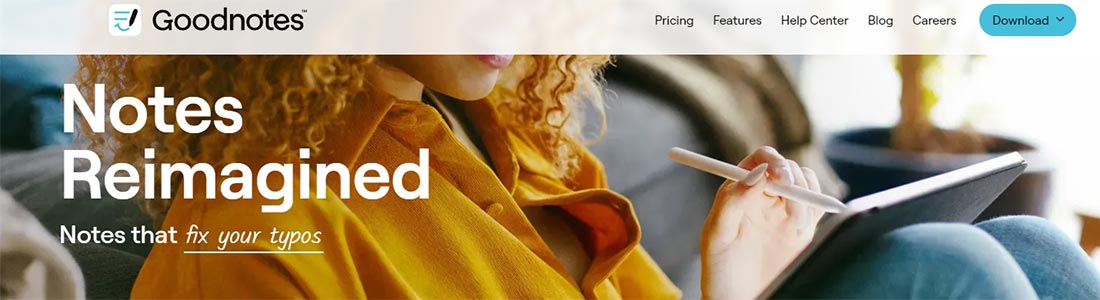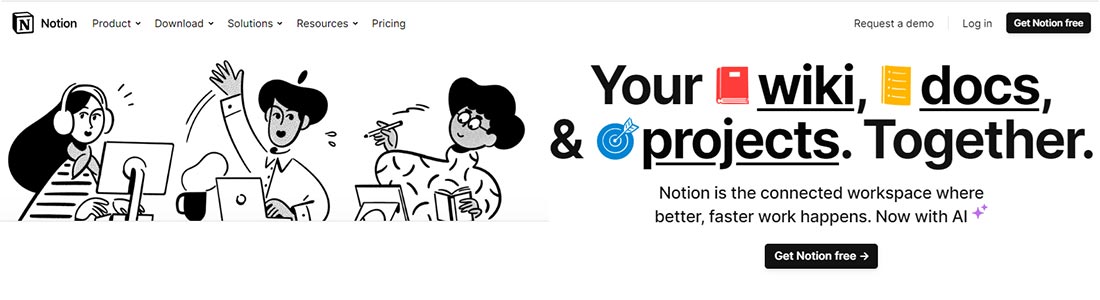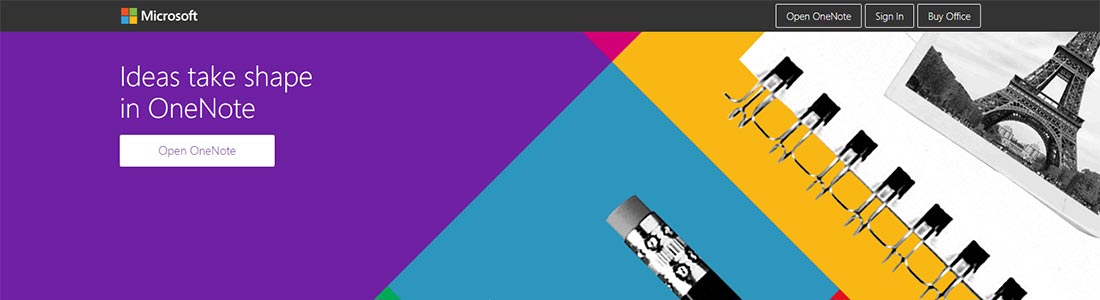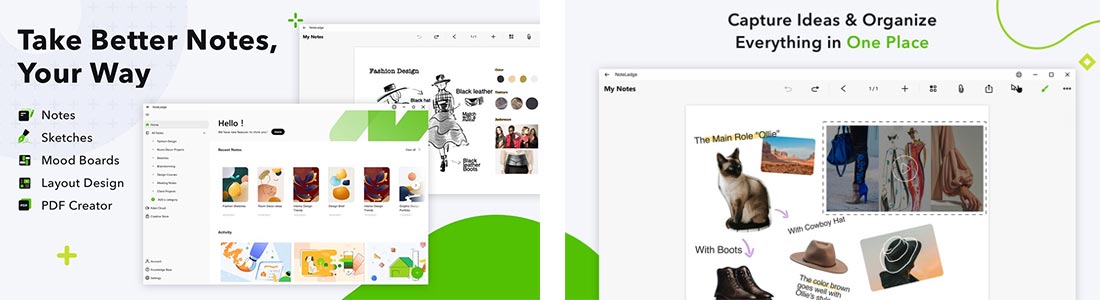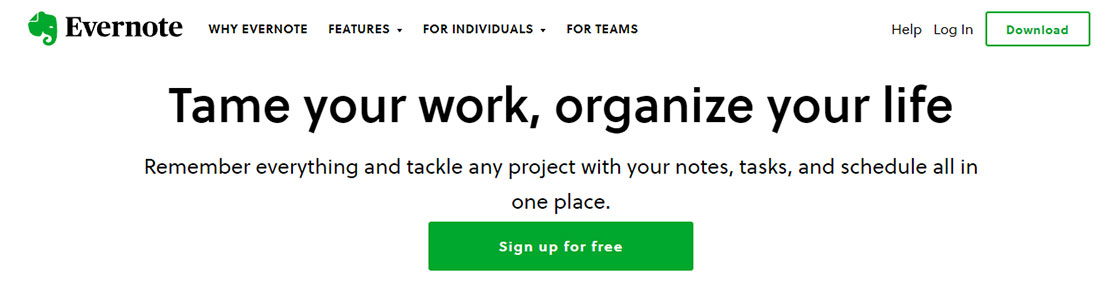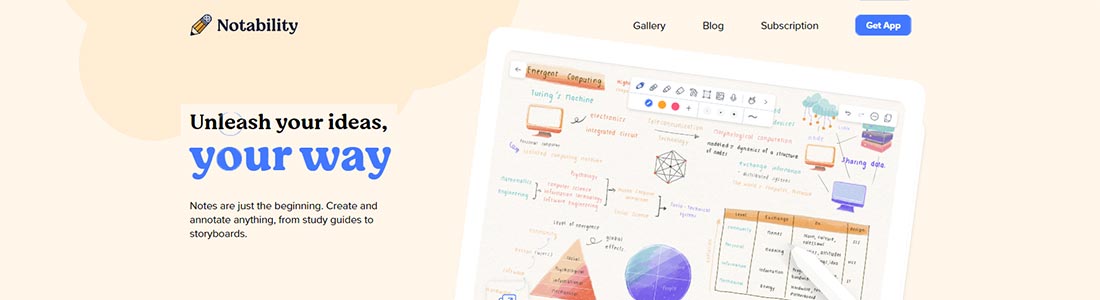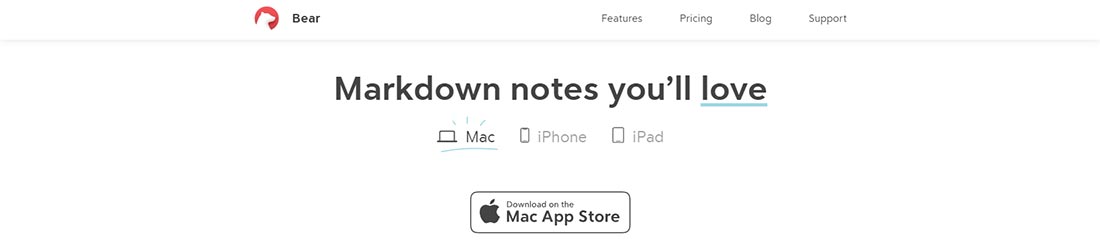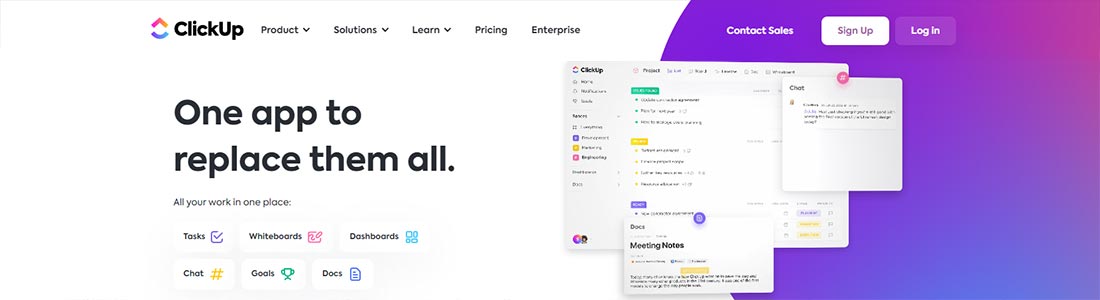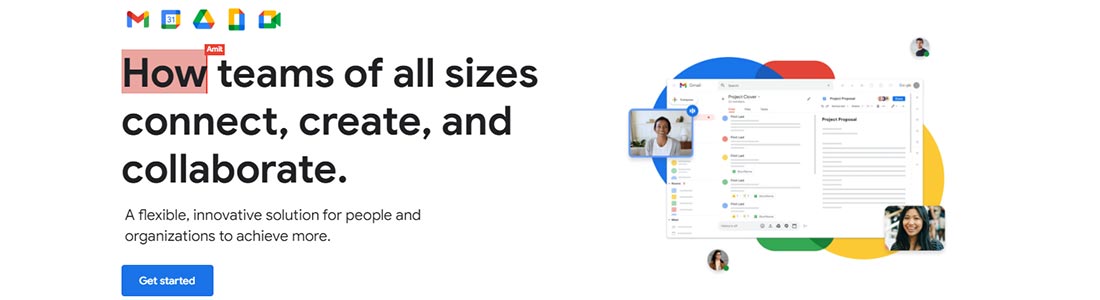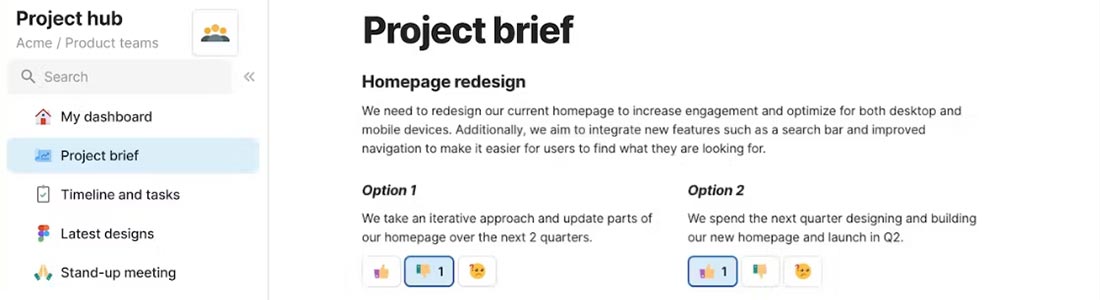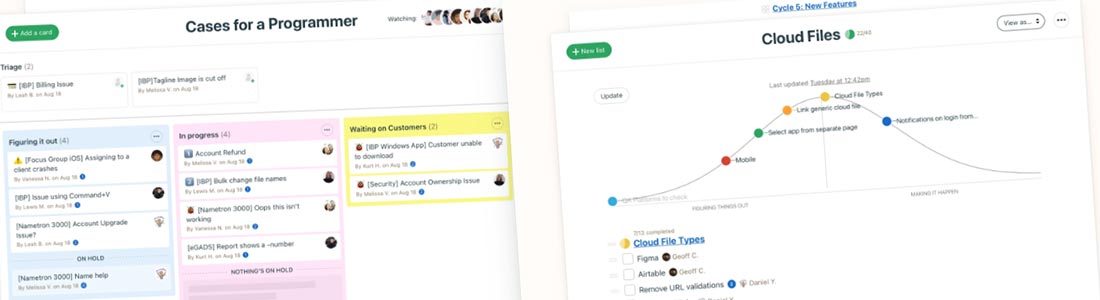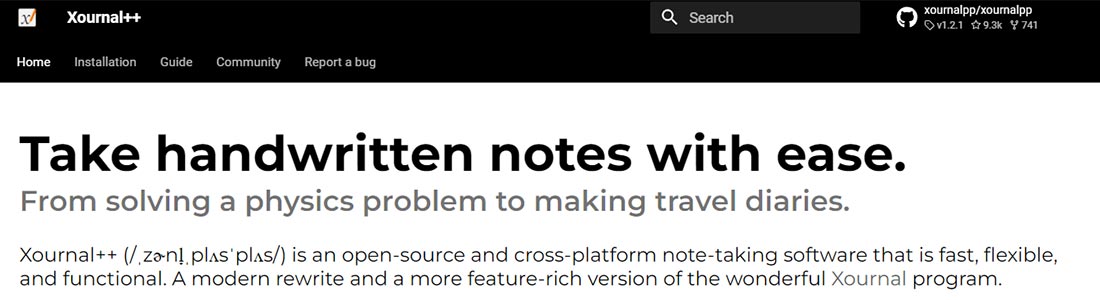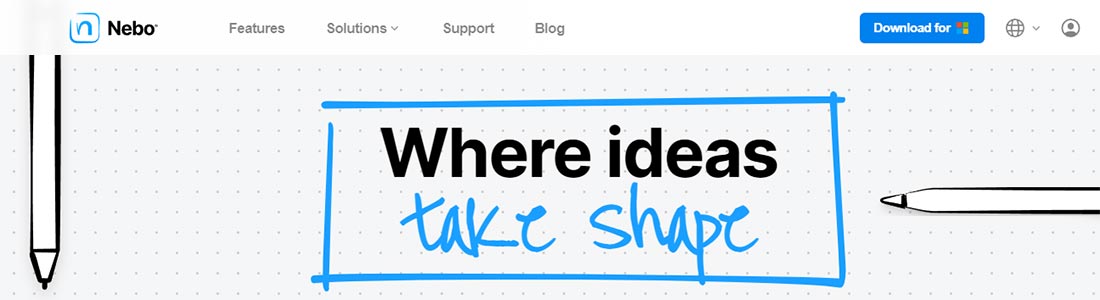Top 12 GoodNotes alternatives for windows
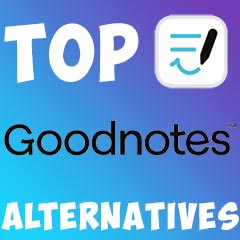
Laptops, smartphones, and other electronic devices eliminate the necessity of writing down anything in notebooks or pieces of paper. But you still have some ideas appearing during phone calls, meetings, doing daily tasks that you want to write down not to forget.
That is why software developers design electronic versions of notes with many additional features. Note apps become more than small papers; it develops into a professional workspace for collaboration with coworkers.
What is GoodNotes?
GoodNotes is an Apple application for quickly writing and sharing your thoughts. It was first designed for Apple devices, but now there are versions for Android and Windows devices. If you have an iPhone or iPad with a stylus, you can handwrite your notes, mark your pdf or other maps and drawings, and the application will recognize the wording. You can store your notes in separate folders and subfolders. The function of backing up in Dropbox, Google Drive, or OneDrive is available for precise notes.
You can use the same GoodNotes license on all your devices; the last version will be synchronized to all of them. For Business Good Notes proposes a subscription plan of $20/annually with unlimited access to notebooks with seamless integration to Mobile Management Software. The business version should be downloaded from a separate link; the app should be downloaded from the App Store for individual usage. The price is $9.99 for individual use, and you need to pay only once.
To make your notebook unique, you can change the cover of your notebook and the paper inside it to a lined or calendar. For fun, you can also use stickers, funny objects or make diagrams and formulas in your notebooks. You can record audio and further reuse it to write down your notes. Your colleagues or family can simultaneously work on the same notes with the feature “sharing.” As in many text editing tools, all other tools for working with text are also available.
- Free version with three notebooks
- Handwriting recognition
- Convenient storage of notes in folders
- Notes backup on Google Drive, Dropbox and One Drive
- Notes personalization with templates, covers, lined paper, etc.
- Many stickers, objects, diagrams, formulas
- Notes synchronization on several devices
- Email support
- Flash card creation
- Separate version for iOS, iPad, Mac, Windows and Android
- Audio recording tool is not good
- Android and Windows versions have less version as for Apple
- All notes, documents will be deleted if you accidently delete the app
As you see, there is room for improvement in note writing software. In this article, we will review 12 alternatives to good notes. You can go through a short functionality description and the pros and cons of each tool.
Below is a short comparison of all digital note apps with GoodNotes.
| Free version | Audio recording | Handwriting recognition | Cloud Storage | Templates, stickers and presets | Synchronization | Project Management Tools | |
|---|---|---|---|---|---|---|---|
 Good Notes Good Notes | | | | | | |
|
 Notion Notion | | | | |
|||
 Microsoft OneNote Microsoft OneNote | | | | | | |
|
 Note Ledge Note Ledge | | | | | | | |
 Evernote Evernote | | | | | | | |
 Notability Notability | | | | | | | |
 Bear Bear | | | | | |||
 ClickUp ClickUp | | | | |
|||
 Google Workspace Google Workspace | | | | | | | |
 Coda Coda | | | | | |
||
 Basecamp Basecamp | | | | |
|||
 Xournal++ Xournal++ | | | | ||||
 MyScript Nebo MyScript Nebo | | | | | |
In the next part of the article, please check separate detailed reviews of each one.
Notion
The notion is an application for taking notes quickly and easily. You can use it for reminders, recipes, to-do lists, ideas, research reports, or other purposes. You can organize your notes in all possible logical ways. This app is helpful for personal use and your working activities – to track your project activities. All comments and tasks can be provided in real time by your colleagues. You can make one of your notes public to share with everyone, which might be essential for a resume or portfolio. The available templates help to create vacation notes, resumes, job applications, or everyday journals. In Notion notes, you can add all types of content – audio, videos, images, headings. Everything can be dragged and dropped inside the note.
Notion is available in two versions – Free and Plus ($8 per month with an annual subscription). The free version can be used for small teams (up to 10 people) for collaboration with 7-day page history. Plus version allows you to upload unlimited files, has a 30-day page history, and is used by teams of up to 100 people. There are subscription plans for businesses ($15 per month) and enterprises (price is requested separately) with more functionality to work in teams.
The Notion has integration with other tools like GitHub, Asana, Slack, and Jura. You can check the status of Jura issues or synchronize tasks from Asana with Notion. You can customize Notion to receive notifications from apps like Zapier, Make, and Tray.io. The list of all possible integrations is presented on the official website; you can also create one based on Notion’s documentation for developers. All integrations can be installed on any subscription plan. From the tutorials on the website, you can learn how to import projects from other tools to Notion, collaborate with your team more efficiently, build roadmaps, and much more.
- Free for personal use
- User-friendly interface
- Possibility of making notes public
- Collaboration via Notion in real-time
- More than 50 templates for free
- Collaboration workplace for teams
- Many possibilities for use for work
- Available for iOS, Android, Mac, Windows, and as a Web version
- Possibility to integrate with many tools
- The free version has limited storage
- The free version has a limitation for file upload (only 5 MB)
- Too many ads and integrations with third parties
- No edition tracking
Microsoft OneNote
Microsoft OneNote is an alternative application from Microsoft to keep all information inside the digital and organized notebook. This application is strongly recommended for sharing and collaborating on your ideas if you are using Windows. It also supports Mac, iPad, iPhone, and Android, or you can use the web version. You can capture not only text ideas but also photos and videos. Your notes will be synchronized with all devices where you have this installed application and login into your Microsoft Account.
You can get OneNote inside Microsoft 365 applications package – $99.99 per year for 10 applications for six people and $69.99 for one person per year. If you have a Microsoft account (it is free), you can download the app from the official website. The downloaded version will never expire and will receive all updates if you download the OneNote version (formerly OneNote 2016); the old version of OneNote for Windows 10 will expire in October 2025. The OneNote desktop supports 32-bit and 64-bit Windows editions and usually is preinstalled with other Office products (PowerPoint, Word, and Excel).
The interface of OneNote is similar to other Microsoft products – the control panel is at the top with all standard features. The panel can be hidden if required. You can use the app without access to the Internet; all content will be synchronized with Internet access. OneNote in Microsoft365 has more additional features (Ink replay, stickers, math assistant, etc.) than in Office 2019. The OneNote in paid subscription to Microsoft 365 has more storage space, more formatting options, and the possibility to share notes in real time.
So, OneNote is a good app for task management, research, or collaborative work everywhere you need a pen and paper previously. You can start a separate notebook for a new topic, color-code sections and pages there, and use many designed templates.
- Free version for personal use
- Mobile application for iOS and Android
- Recording of audio notes
- Inserting online videos or other files in your notes
- Share your notes with family, friends, and colleagues
- Handwriting recognition
- To-do tags
- Standard Microsoft navigation
- User-friendly organization
- Synchronization with all devices
- The business version is paid
- Some features do not work without an Internet connection (Researcher, Optical Charger Recognition, etc.)
- Limited functionality on mobile devices
- Possibilities of a format change for other devices are poor
- Wide range of features challenging for beginners
NoteLedge
NoteLedge is a digital notepad for taking notes, capturing creative ideas, and making mood boards. It supports the creative process in your creative way; you have access everywhere to your notebook and keep your notes organized. You can make collages, sketches, or drawings using available paint brushes or creatively change your photos. By organizing a separate notepad in NoteLedge, you can create a sketchbook, visual idea book, or fashion journal. For customization, NoteLedge has many built-in multimedia tools and integration with third parties, including Pinterest and another website. You can also share your work with clients and the team.
You can download the app free but with a limited set of brushes, preset patterns, color pellets, and the possibility to export in pdf. For full access, you need to purchase one of the available paid versions: Kdan Cloud ($2.99/month), NoteLedge Pro ($4.99/month), and Creativity ($9.99/month). In the free version, you have only 3 notebooks, basic covers, 1 pen tool, and the ability for manual backups to Google Drive, OneDrive, Dropbox, iCloud, or Kdan Cloud. For example, with the Pro version, you receive 1TB of Free Khan Cloud space and a write-on video tool. You can download the app from Google Market, App, or Windows Store. From the developer Kdan Mobile Software LTD, you can also purchase other apps – PDF reader, Markup, Write-on Video, Pocket Scanner, and Animation Desk – with significant discounts in the all together Creativity 365 package.
For creating people, NoteLedge has numerous fonts and colors. You can arrange all inserted audio and videos using layer tools and make smart alignments. There are many types of brushes for writing, sketching, and drawing. With pallets, you can generate new colors. Zoom-in and out tool helps to draw in details. There are 12 styles of notepads, from Cornell notes to lined paper. All your ideas will be saved safely using 2 GB of free cloud space.
- Supports Mac, Windows, Android, iOS
- Opportunities for multimedia customization
- Sharing in Pinterest easily
- Flexible workspace
- Shared notes for clients and teams
- Available in 11 languages
- Drag and drop interface
- Artistic tools
- Export in pdf and png
- Lack of tutorials
- Not user-friendly
- Minimal free version
- Mobile versions are not correctly optimized and have bags
Evernote
Evernote is a note-taking application that has been on the market for 10 years. It was launched in 2014 and since then has had a long history of being the best productivity app in the Apple store, with a further drop to No. 55. Evernote can be used for making meeting notes with tasks or to-do lists, scanning documents, saving web pages without ads, and making meeting schedules. The app is available for Windows, Android, and iOS users.
It has three subscription plans – free, personal ($14.99/month), and professional ($17.99/month). The free version allows synchronizing of notes on two devices, while the paid version allows synchronizing an unlimited number of devices. The main differences between paid and free versions are in the number of allowable uploads per month, the possibility to control your calendar by setting due dates and reminders (in paid version), customization of templates, and export of data as PDF (in paid version). For team collaboration, the price starts from $24.99/month. In the free version the maximum note size is 25 MB. In paid versions – 200 MB. In the free version, you can upload 60 MB per month; in the professional 20 GB. You can compare the free and paid versions within 14 days’ free trial period. Students can ask for a 50% discount.
In every note, you can add photos, spreadsheets, audio, google docs, or other files. In the paid version, you can customize your note template to further share them on social networks or with partners. All notes can be organized in your workplace to make a convenient view of everyday tasks for you and your team. You can set access writes for collaboration and view of your notes, or simply attach them for email directly in your Evernote account. After a significant breach of personal data in 2013, Company significantly improved safety by setting up two-factor verification and data encryption (including a free subscription as well).
- All subscriptions are free of ads
- Possibilities to make tasks and reminders
- Checking tasks progress
- Connection to Google Calendar
- Export notes as PDF (for the paid version)
- Wide range of formatting tools
- History of notes
- All data is encrypted and not transformed to third parties
- Technical support via forums or tickets
- Expensive paid subscription
- Lack of collaboration features
- Minimal free version
- Bad synchronization within devices
Notability
Notability is an application for making annotations, making guides, or storyboards. You can download any document into Notability, make marks with the ink tool, or record an audio comment. Students use this app to record the Note Replay tool and annotate directly in the digital version of textbooks. Families like this app for creating and sharing digital drawings with family members. You can find inspiration in numerous templates for weekly planners (Notability Gallery) or artistic tools. On the official website, you can download all templates designed by other creative users as pdf for free. Some designers went further and designed in Notability color by number drawings.
The basic application is available for free. For advanced users, Notability Plus is available. In this version, you additionally get stickers, new themes, a tool for making mathematical formulas, and the possibility to recognize audio and handwriting. The price for the paid version starts from $4.99 per month and depends on region. There are separate versions for Windows (10/11/7) or Mac and Mac users. You can download Notability only for PC with Windows and Mac, and iOS users.
Notability helps to organize information in the digital world. You can access your notes from all synchronized devices globally using a cloud. The sharing function is possible and is available directly in your team using Notability or with cloud storages as Dropbox. While typing on your digital notes, you can change the font, color, size, and other settings for your text. Access to Notability is performed by a unique password synchronized with all devices having Notability. Another helpful feature is comparing notes with the nuktu0bites feature. All Notability is auto-backed in Pro Version in Google Drive, Dropbox, WebDAV, or ONEDRIVE box. But you can’t organize folders and need to download Notability separately on all devices.
- Intuitive interface
- Free version with many features
- Numerous templates for weekly planners
- Possibility to make notes with chemical and mathematical formulas
- Integration with Apple pencil
- Tips and tutorials for deep knowledge of all functions
- Audio playback
- Excellent possibilities for students and teachers
- Protection by Password
- Unclear publicity rules for personal information
- Many advertisements
- Lack of collaboration tools
- Not available for Android
Bear
Bear is a simple app for writing inspirational notes, making schedules, preparing to-do lists, and capturing ideas. It received many awards such as Editor’s Choice, Design Award (from Apple), and App of the Year. As a small group of developers, Shiny Frog has issued so far the app only for Apple devices (Mac, iPhone, iPad), but Windows and the web version is already announced with the same features. That is why it is included in this review. Many features are available in the free version; the paid version should be used for better security and privacy. All notes will be encrypted; third parties, including the Bear team, cannot access your notes.
There are two subscription plans – Free and Pro ($2.99/month). With the Pro version, you receive more themes, export formats, a search engine, and synchronization with iCloud. In July 2023, Bear 2 was announced. This next-generation notes-making tool has new features: the creation of tables in the app, support of GIFs, a preview of PDF and web pages, the possibility to fold not required sections, new text styles, and many more. You can even make your fonts. You do not need to delete Bear 1 and reinstall Bear 2; it will be an automatic update soon. Just make it from time to time the backup of your notes. You can set notifications in the App Store to be ready for updates.
This app allows one to insert one note tables, photos, texts, sketches, and work in it. Images and texts can be cropped for the desired size. Sketches can be drawn directly in Bear using an Apple pencil or finger. All notes can be easily tagged and headed for better organization. You can search inside your notes using OCR search. To store notes, you can use folders with icons reflected on the left navigation panel – personal, health, family, science, etc.
- Encryption of individual notes
- Synchronization between Apple devices
- Export to many formats PDF, HTML, JPEG, DOCX, TextBundle, ePub, etc.
- Tools for making weekly planners and to-do lists
- Minimal, beautiful design
- Notes tagging for better organization
- 7-day free trial for paid Pro version
- Document scanning tool
- Support of Apple watch
- Web version for Windows is in progress, currently only Apple devices are supported
- Synchronization is slow
- No audio recording capabilities
- Limited features
ClickUp
The next app for organizing and editing your notes with various useful tools. You can create checklists or to-do lists and even make any notes into action items. You can make your notes remarkable with rich editing tools, bullet points, headers, and colors. The app is available for all devices – iOS, Android, Windows, Linux – also you can use the web version. ClickUp integrates with voice assistants – Google Assistant, Alexa, and Siri – and with email service Outlook. ClickUp is included in the Top 100 Software Products in 2022.
There are five subscription plans available for users – Free, Unlimited ($7/ month), Business ($12/month), Business Plus ($19/month), and Enterprise (price should be requested from ClickUp Sales Team). The new future of AI-powered assistants is available for all paid subscriptions. AI is integrated into this app’s tools – to improve marketing campaigns, add value to products, better communication with clients, and create better project management tasks. It can create and edit posts or presentations directly in ClickUp Note. Also, it automatically creates text structure with headers, tables, and bullet points.
ClickUp has excellent collaboration tools such as real-time chat and remote team management workspace. Their proprietary workspace allows them to track teams’ progress in real-time, manage workloads, and set priorities and reminders. You can organize your team in spaces or per projects. ClickUp combines several apps in one – tasks, whiteboards, dashboards, docs, goals, and chat – all available for effective teamwork. Famous companies such as Booking, IBM, Spotify, Netflix, and Logitech already use business subscriptions of ClickUp. For creative people, there are many colors, fonts, templates, stickers, and possibilities to insert into ClickUp notes. You can import Excel, Trello, Asana, and other tools from Monday. ClickUp integrates with Zoom, Zapier, Slack, Google Chrome, Outlook, and other software to keep everything in one place.
- Free plan with many features
- Drag-and-drop navigation
- Two-factor authentication
- Supports Linus, iOS, Mac, Windows and Android
- Supports Apple Watch
- AI assistant in paid subscriptions
- Real-time Chat
- User-friendly solution for management remote teams
- Many customization options
- Many features make the learning process long
- Do not work correctly on Android
- Lousy support for the free version and free trial
- No possibility of making chemical or math formulas
Google Workspace
If you need more functions than in ClickUp for your team, then Google Workspace is a perfect solution. In the Workspace package, 14 apps are included for all tasks of teamwork – Slides (to make presentations), Gmail (mail agent), Sheets (to make tables), Google Calendar (to plan your appointments), Keep (to make inspiration notes and to-dos) and much more. Additionally, there are four apps for security and management and three add-ons. As a standalone application, Keep is a straightforward digital notes application, but it synchronizes notes through all devices; you can insert audio, drawings, and photos into notes. To all your notes, you can give access to the team and set reminders on the most critical tasks.
Google Workspace has four business subscriptions – business starter ($6/month), business standard ($12/month), business plus ($18/month), and enterprise (requested separately). The difference between subscriptions is the number of participants in video meetings, the capacity of storage space per user (from 30 GB), quality of security, and support services. For individuals, the subscription costs $8.33/month. For all plans, 14 days of free trial are available. There is also a free version of Google Workspace for individuals without premium features such as group calls, 1 TB storage space, meeting scheduling, and intelligent noise cancellation.
All apps inside Google Workspace paid subscription include a business version of all apps. For example, Gmail for Business allows you to create a professional email address, twice storage space, no ads, the possibility to have multiple email addresses and integration with Google Meet and Google Chat for connection with your clients or coworkers. Artificial learning protects your account from 99.9% of spam and phishing emails. For security, Google Workspace has 2-step verification and policy control. A nice bonus in the package is Voice – an affordable solution for telephone connection for organizations. For any questions, you can contact technical support or post your problems in the community chat.
- 21 applications business versions, including digital notes app Keep
- 14-day free trial
- Group calls with 100 participants and more
- Calls recording
- Two step verification
- Integration with Microsoft programs
- Team collaboration in real time in chat, calls, notes, and other apps
- AI spam protection
- Supports iOS, Android, Mac, and Windows
- Expensive solution for personal use
- Poor technical support
- Bad file management in the Drive app
- Not so many integrations with Third Parties
Coda
Coda is an application to organize all your documents in one place. You can build blocks of required docs, fold unnecessary docs, fill them with data, and create tables with tasks for the team with color coding and status. You don’t need to start from scratch; there are templates or blocks for every need. The available templates include ones for creating a team hub, product map, meeting notes, tasks, standup meetings, and many more. All documents in Coda are connected and synchronized automatically, creating a dashboard for your team. This application has already become a leader in 10 software categories as product management solutions.
Coda has four subscription plans – Free for the whole team, Pro ($10/month), Team ($30/month), and Enterprise (the price is requested separately). In the free package, you can create collaboration docs, connected charts, forms, formulas, and connect data with Packs. In paid version, you will add to these critical features a 30-day docs history, unlimited size of uploaded docs, pro version of Packs, customized domains and icons, possibility to create private folders and synchronize docs. The price for Coda can be calculated based on the required access of your team members. All team members for free can edit, view and comment docs. The price depends on the number of people creating docs – doc markers.
Coda proposes Packs to replace hundreds of equal tools and bring all required in one. Packs have integrations with Figma, Jira, and Gmail. Airtable. Slack, Microsoft Team, and many more (the whole list is presented on the official website). Pack is a scalable tool that will seamlessly grow with your team. It includes hundreds of design solutions to add visual solutions for easy collaboration with coworkers. You can reduce distractions in your workflows and simplify navigation. Packs have enterprise-grade security with encryption of credentials. For all questions, you can always get a chat and email support and participate in webinars and coach sessions to upgrade your knowledge about Coda.
- Free version
- Automation of repeated tasks
- Version history
- Real-time collaboration
- Possibility to create private folders
- SSO security
- Team members for viewing and commenting can use Coda for free
- Numerous webinars, guides and courses to increase your possibilities awareness
- Supports Windows, Android, Mac, and iOS
- Business subscriptions are expensive
- Poor customer support
- Poor integration with some apps
- Not intuitive interface
Basecamp
Basecamp is another alternative combined solution for managing teams. In Basecamp, you can create a separate single page for each project for better tracking and organization. There you will see icons for quick access to a message board, a visualization tool for workflow, collected docs and files, to-do lists, and chats. After you have started the work, on this single page, you can check the status of each activity and see the latest messages. From the project page, you create a report, set notifications, or create a project timeline. So, you do not need separate apps; everything is collected in one (similar to Coda, Google Workplace, or ClickUp).
Basecamp has two subscription plans – basic and Pro Unlimited. In Basecamp ($15 per user per month) basic version you receive, in addition to all tools, 500 GB of storage space for files and documents. In the Pro Unlimited version ($299/month without limitations for users), you receive 10 TB of space and 24/7 priority support, and access to the Administration Pro Pack for better organizing your teamwork. All guests to your Basecamp workspace are invited for free but for viewing content only.
Basecamp has integration with many popular apps such as Google Docs, Dropbox, Adobe Creative Cloud, GitHub, Microsoft Teams, Slack, Trello, etc. If you do not have your app listed on the official website, you can request customer support to add your app. In 2023 Basecamp 4 was issued with some redesigned features. Now you can add a logo on your project space, recently visited projects will be on top, and customize the home page. The new card table represents Kanban logic for the started workflows on your project in the current status (in progress, on hold, waiting for customers, etc.). The new timeline helps to check all projects’ real-time status and history; it is created automatically.
- A powerful tool for to-do lists creation
- Easy integration with many Third Parties apps
- Possibility to set up deadlines, organize meetings, and events in the calendar
- Straightforward dashboard for your projects
- All notifications combined in one place
- Supports Mac, Windows, iOS, Android, and web version
- Free trial for 30-days
- Automatically created project timeline with real-time status
- Possibility to provide different access for coworkers
- No free versions (only for students and teachers)
- For business purposes, not suitable for small teams
- Not properly optimized for mobile
- Not user-friendly
Xournal++
Opposite to an all-in-one solution for team management, including digital notes, other software Xournal++ is only note making app. It is open-source software for flexible note creation without ads (written in C++). You can continue to make handwriting notes with pressure-sensitive styles and tablets. There are no limitations on how you want to write your notes. You can add photos, images, and shapes to enhance your notes. It is also possible to make mathematical formulas using the built-in LaTex editor. You can also record audio notes and listen to them with the “Play Object” tool. The program is fully customizable from the toolbar to the layout.
You can install the application from the official website for free. It supports Windows, Linux, and Mac, while the Mobile version is so far available in Beta. For any problems or suggestions, you need to contact the developer’s team. On GetHub, there are discussions about Xournal++ features, tips and tricks, solutions, and installation help. All installation settings can be easily adjusted in the Edit/Preferences tab to match your PC or mobile. The app will work with a mouse, keyboard, touch screen, and stylus by default. This application will be a perfect solution for students as it has all the required features for quick notes during classes. It also can check spelling and work offline.
Xournal supports different tools for making notes on PDF files. After you set up the PDF file as a background, you will be available a pen and highlighter tool, eraser tool, selection and snapping tool, LaTex tool, and other tools for interactions with PDF files. You can export the result file into PDF. As an open-source app, Xournal++ can work with any plugins written in the primary Lua Plugin interface; you can use Lua modules for complicated features. You need to add to it the Plugin Manager.
- Open-source software
- Possibility to make handwriting notes
- Page previews
- Easy notes organization
- Customizable toolbar
- Supports audio recording and playing back
- Supports Windows, iOS, Linux, Mac, and Android
- Possibilities to annotate PDF files
- Free
- Limited functionality
- The android version has bugs
- Upgrade of features only for professional IT users
- No version for teams and collaboration
MyScript Nebo
The last alternative to GoodNotes is a beautiful app – MyScript Nebo. You can professional-looking documents, insert their sketches, photos, or images, and annotate PDFs. This app has a built-in handwriting recognition tool using Artificial Intelligence. It is available for iOS, Windows, and Android users. With every new version, you receive more and more features to make remarkable notes. In the last 4.1 iOS version, many paid features (dictionary, export to Word, import of PDF, etc.) were also included in the free version. Some of the most valuable features of MyScript Nebo are smart highlighting, handwriting transformation into Notes with one button, automatic enhancement of drawn shapes, a separate keyboard in Notes for typing and editing the text, a customized dictionary, multi-page export, and many more.
You can download Nebo for $10 in Microsoft Store; there is no free version for Windows. The minimum system requirements are Windows 10 or higher, x64 or Arm64, and 2 GB of memory. For iOS and Android, you can download the free version with limited functionality and paid full version for $8.99; the required 859 storage space is 185.8 MB. The system requirements are – MacOS 12.0 and later, iPadOS 15.0 and later. The app has a high-security level as the user content is not linked to the user, but your account information is located in the European Union AWS server.
Unfortunately, you can’t expect project management tools in MyScript Nebo, only the creation of beautiful notes. But the App can understand 66 languages and access your notes from mobile and PC. For comfortable work, all notes can be zoomed in and out, split your screen, and rotated the notes using the lasso. All diagrams you have made in the MyScript stay editable if you move them into PowerPoint or Word. The application perfectly understands dictations and handwriting; all recordings can be transferred into typed letters where further you can add symbols and emoji.
- Free version
- Support Apple Pencil
- Support Windows, iOS, and Android
- Possibility to add math formulas
- High range of pen types and backgrounds
- Math and handwriting conversion into text
- High security level
- Export as PDF and doc files
- Customized dictionary
- Limited functionality
- Expensive for only notes
- Last month many bugs appeared
- No drag&drop function for images
Conclusion
As you see, there are many alternatives to GoodNotes for Windows. You may use the free version of the most suggested Note programs, but most are limited, and access to all features is provided only with a paid subscription. Another solution is open-source Xournal++ software, which allows you to customize the app per your requirements, but unfortunately, mainly for digital note creation. Basecamp, Coda, Google Workspace, and ClickUp provide even additional project management tools, such as to-do lists, tracking of project implementation, the possibility of creating a calendar for tracking meetings, and many more.
The price differs from $6 per month to unlimited, depending on your working team size. All apps have unique features and capabilities for editing, highlighting, and adding photos, images, notes, and documents. Depending on your needs, we are sure you will find the best proposal!