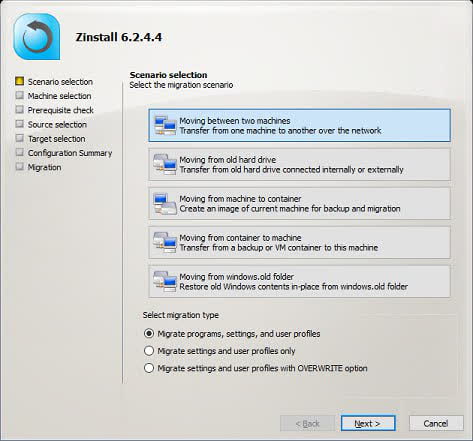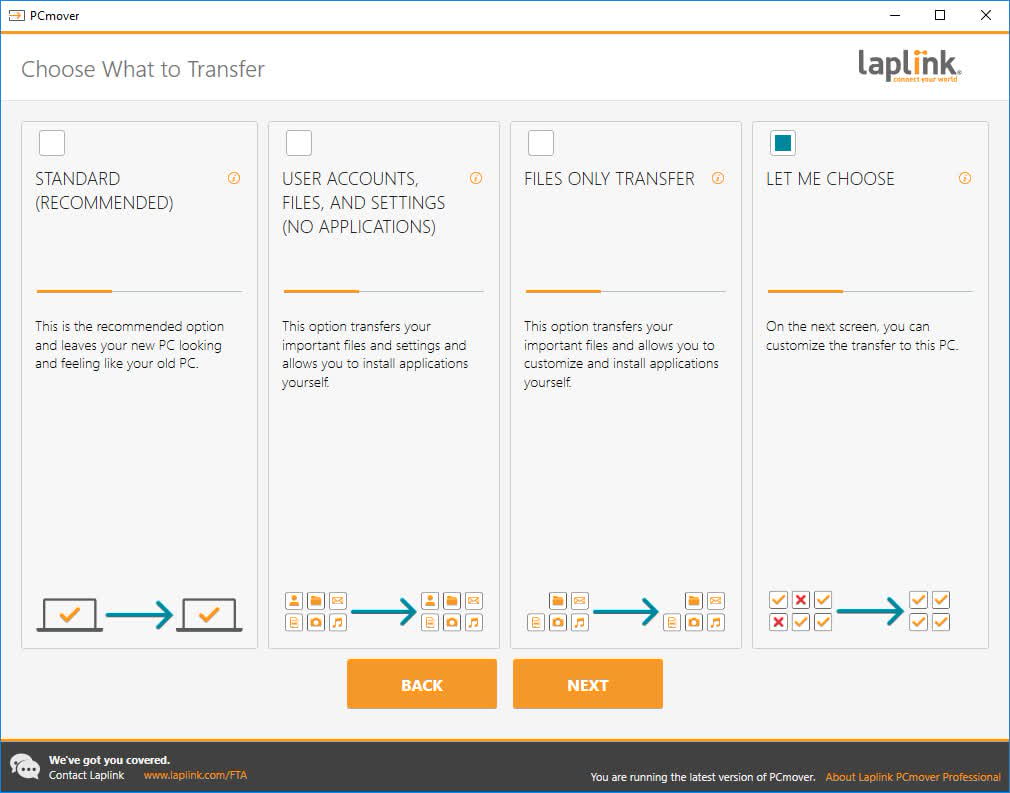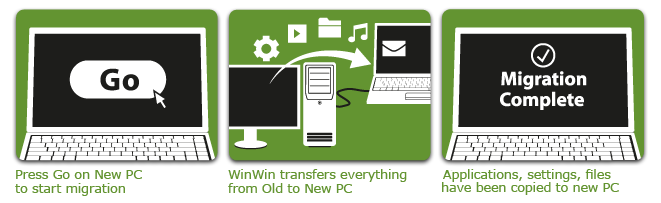Zinstall vs PCmover – My experience in transferring from PCs easily
 In this article, I share my experience with two programs for transferring information from one PC to another: Zinstall vs. PCmover. I compared their capabilities and characteristics in migration to give you a clear overview of how and when you may use these programs.
In this article, I share my experience with two programs for transferring information from one PC to another: Zinstall vs. PCmover. I compared their capabilities and characteristics in migration to give you a clear overview of how and when you may use these programs.
Comparison review
In our modern life, computers play an important role, and many users have to use several PCs at the same time and change them from time to time. I remember the old times when I had to manually transfer all files, accounts, and passwords from my Windows machines, which was very annoying and took a lot of time. Automatic migration for macOS, Windows, and other software has now appeared on the market.
I have recently tested two programs – Zinstall and PCmover – and want to share my experience with you. They both have shown effortless migration without information loss and privacy protection. However, during tests, I noticed some additional functionality in backing up data and other essential features that helped me determine which one was better and why.
Table comparison – main differences and similarities
Below is a comparison table with features that I have considered the most essential for the PC migration programs, providing a short overview of these programs.
 | 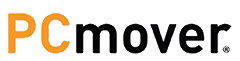 |
|
| Purpose | Transfer of information from old PC to new PC | Transfer of information from old PC to new PC |
| Supported Software | All Windows versions (7,8,10, Vista, XP) | Windows versions (7,8,8.1, 10, and 11) |
| Operating system requirements | Any combination of Windows versions is possible | A new operating system should be newer or the same as the old one |
| Source processor requirements | Intel Pentium 3 and higher | The exact minimum as for your operating system |
| Source memory requirements | 512 MB RAM and more | The exact minimum as for your operating system |
| Source required hard drive free space | 1 GB and more | 200 MB and more |
| Target processor requirements | Intel Pentium 43 and higher | The exact minimum as for your operating system and bigger than on source processor |
| Target memory requirements | 512 MB RAM and more | The exact minimum as for your operating system and bigger than on source memory |
| Target required hard drive free space | 1 GB and more plus space for transferred files | 200 MB and more |
| Administrative privileges on both PC | Required | On some systems required |
| Support of Windows safe mode | ||
| Internet connection | Required for standard transfer via WinWin | Required, but also possible with Laplink cable (purchased separately) |
| Corporate discounts | ||
| Trial period | ||
| Money-Back Period Guarantee | 30 days | |
| Pre-transfer checklist | ||
| Other products | Easy Transfer, FullBackup, Server Backup, Server Migration | Reconfigurator, Diskimage, Safeerase, Laplink Gold, Laplink Sync |
| Support | Live chat, email, or phone | Live chat, Facebook messages, email, or phone |
| LINK |
Zinstall Features
According to the website information, Zinstall helps to transfer information on a new PC, copy programs, settings, accounts and files, make total safety backup of your data and perform server migration to the hardware/new OS and cloud. My task for this program was easy – transfer from Windows 10 to new Windows 11, as I have changed my laptop. I also expect to transfer all Microsoft Office with documents, email, and contacts and my Google Chrome profile with all favorites, bookmarks and passwords.
I suppose it is your common headache – less installation and sending data from an old PC to a new one, having a new computer like an old one. It seems that there is no data leakage during transfer; privacy is promised.
Zinstall offers two transfer solutions: WinWin and Migration Kit Pro. To choose which one is better, I quickly go through a small questionnaire. For easy cases of standard transferring from one laptop to another, WinWin is available. For more complicated issues, including transferring from a broken PC, Zinstall Migration Kit Pro is recommended.
I have chosen the WinWin package. For transfer, you don’t need any special cables or additional software; you require only access to your home local network or Wi-Fi. If there are no networks available, you may use a standard internet cable for direct contact with both devices (I am sure that all households have this cable).
In addition to the simplicity of all transfer procedures, I can highlight the following features of Zinstall:
- Possibility to use HDD/SSD /USB drives when Wi-Fi or cable network is not available
- All combinations of Windows versions is possible to transfer
- Application/file/program selection
- No erase on old PC
- 24/7 support is available
- Accounts, passwords, and profiles transfer is guaranteed
- A separate program for complicated issues, including transfer from a broken PC
- Separate Easy Transfer for simple file transfer for Windows 10 or 11
- Paid transfer assistance
- Only Windows support
- System files are not transferred
- Undo is not possible
PCmover Features
To transfer data from my family’s old computer to the new one, I decided to use PCmover (honestly, I had a free discount coupon and decided to use another program for further usage of the experience in the comparison review article. I have heard only good reviews for this program, including automatic moving settings, files, and favorites; they have been on the market for 40 years already and are the only software recommended by Microsoft Corporation (what a surprise, I wonder). For successful execution, I had to turn off my antivirus on both PCs, and I was informed that antivirus and anti-spyware programs (I have strong protection against viruses and hacker attacks on my PC) would not be transferred.
There are two limitations that I see as not good for this software – you need to update Windows on both devices fully, and if you do not have a local network or Wi-Fi, you need a special Laplink transfer cable for quick peer-to-peer connection. I see the last point is complicated for beginners, as you need to choose between five types of cables – Thunderbolt 4 transfer cable (up to 40 Gbps), USB 3.0 (up to 5000 Mbps), USB 2.0 (up to 480 Mbps), ETHERNET (up to 1000 Mbps) and hard drive transfer cable. You need to check the ports available on your PCs to determine the required ones. If I were you, I would use ETHERNET cable as the cheapest one, as you can’t use it for other purposes, and you can make transfers at night when speed is not so important.
PCmover has several program options for transfer depending on the required migration files and a number of licenses – Home, Professional, Express, Image & Drive Assistant, Windows Upgrade Assistant, and Windows Store Edition. I have used the simplest version, Windows Store Edition, which executes free transfer assistance for selected files. Suppose you are interested in the Business version, according to the official info. In that case, it has a discount on multiple licenses, proposes application and folder selection, can restore old PC images to new PCs, and can rescue hard drive content from non-working PCs. The same rule applies to one license for one transfer.
I tried to list the most essential pros and cons of PCmover for you:
- Folder selection
- Transfer assistance for free
- Application selection
- Undo of transfer activities
- Restore the old PC image to a new system
- Transfer of favorites and settings
- Rescue of hard disc content from the broken PC
- Many program options per all needs
- Transfer of data for Windows upgrade version on one computer
- Recommended by Microsoft Corporation
- Laplink cables are not included in the package
- The new PC Windows version should be higher than the old PC version
- Supports only Windows
Zinstall vs PCmover transfer comparison
I really have experienced no obstacles in the transfer process. For both programs it has included four simple steps:
- Installation of Zinstall (WinWin version or Migration Kit Pro) or PCmover.
- Determination of old PC and new PC.
- Determination of information to transfer.
- Start the transfer with one button.
The simplicity of the user interface for both software gives me no chance to pronounce a winner in a comparison of Zinstall vs PCmover in this regard. For more detailed information and differences, please see a detailed explanation of the transfer preparation process..
How to transfer with Zinstall WinWin
My information transfer was performed automatically; even though I’m a technical guru, I behaved like a beginner. For transfer, a special cable is not required; I just connected both machines to my home Wi-Fi and installed Zinstall (WinWin)on them.
I purchased only one license, that is enough for installation on the “old” and “new” PC. After purchase, I received the link (or you may use the download button from the website). After a successful download, I need to activate the product. Before starting the transfer, please do not forget to turn off the firewall on both computers and name the computers in the application (“old” PC is the one from where the information is transferred; “new” is where you need to transfer).
Zinstall automatically recognized both computers and started the transfer process after I pressed “Go”. The process took about two hours (depending on the amount of information you need to transfer and the connection speed). In the end, all of my personal settings, accounts, files, passwords, and more appeared on the new computer, like on an old PC. However, as system files were not transferred, I had to reinstall my MFU and antivirus.
During the transfer, I was able to use both of my computers. If you accidentally turn one of the PCs off, you have to restart the transfer process again. I have not experienced any difficulties, so this software is definitely recommended.
How to transfer with Migration Kit Pro
Even though I have not used the Migration Kit Pro, I can share my ideas. It is designed for complex and unusual situations – an old computer does not work, but you still have access to its hard drive; you can’t connect two computers via networks, then any type of drive can be helpful (USB/HDD or SSD); you are upgrading the OS on your PC, or you want to migrate to virtual PCs or clouds.
According to the review of my trusted colleagues, you will not need any technical knowledge either; all files and programs will be transferred, and your new device will be like the old one. The process is intuitive and as simple as WinWin Zinstall.
How to transfer with PCmover
After the successful download of PCmover on both PCs, it proposes I go through the checklist available in the manual. The system automatically checks the hardware and software according to the requirements; otherwise, the transfer is impossible. I had some trial and demo versions at home; I was very upset when I could not find them on the new one. But to be fair, there is a notification about all transfer rules before you press the “Go” button. Also, I had to turn all applications and programs off, which meant that I could not use the computers during the transfer, which was very uncomfortable.
As with Zinstall, I had to install PCmover on both computers (you need to choose one of the most applicable versions for your needs). I have installed the Home Version from the official website, as I do not need to transfer domain users or use multiple licenses.
PCmover should also be activated with its serial number. After that, I chose my transfer case between an old PC and a new PC transfer (my case), file-based transfer, image & drive assistant, or Windows upgrade. Then I run the PCMover on both computers, connect two computers with Wi-Fi, and set the new and old computers.
After I filled in the notification field, the transfer process started. The overall transfer took me three hours, and I had many photos, videos, and films of my family. I had no problems with transferring files and applications; everything was performed quickly and without additional disturbing of myself.
Differences between Zinstall and PCmover
I can fully confirm that Zinstall and PCmover are developed to transfer all types of data from the old PC to the new PC. They have other features, such as transferring data from broken PCs if there is still access to their hard drive. I can’t say that I have found many differences; below are my main ideas about these programs:
- PCmover allows connections via a special Laplink cable when there is no Wi-Fi or cable network connection. Zinstall has an alternative connection option via SSD/ HDD/ USB drives and a standard Ethernet cable. Zinstall is the winner, as you do not need to buy special cables.
- PCmover has more versions for home and business for information transfer. Zinstall has two main programs: WinWin (standard transfer) and Migration Kit Pro (advanced transfer). For transfer only files (not programs), Zinstall has the Easy Transfer program, while PCmover has an Express version. But there are no favorites at this point.
- Zinstall and PCmover support only PCs with Windows for transfer. There is also no winner at this point.
- PCmover has limitations on software versions; a new PC should have a newer version of Windows Zinstall, which has no such limitations, so it is a winner.
- You can undo your transfer data on PCmover; Zinstall does not have this. Here, PCmover is a better solution.
Zinstall and PCmover Price Comparison
I have to say that both programs are pricey, considering that you may do the transfer manually and use the program only for convenience. Moreover, the license is valid only once for most transfer options from both software. But Zinstall and PCmover both have several pricing options based on the complexity of the transfer task.
I have found that Zinstall proposes volume discounts for its clients for personal use: 2-4 licenses purchased simultaneously, 20% discount on each, and 5-100 – 30% discount on each. You can see that when you insert your billing details, so you may find a friend or colleague with the same task. The price for a business is defined by the number of licenses and type of transfer—workstation or server.
In the PCmover proposal, I see more clearly the choices and discounts on a number of licenses purchased at the same time. For example, 1 professional license – 47.95$, 2 licenses – 84.95$, 5 licenses – 230$, 10 licenses – 420$, 25 licenses – 900$. Business/enterprise proposals are provided individually.
| Personal | ||
|---|---|---|
| Zinstall | PCmover | |
| Standard transfer | WinWin – 129$ | Express – 23.95$ Home – 31.95$ |
| Advanced transfer | Migration Kit Pro – 189$ | Professional – 47.95$ Windows Upgrade Assistant – 23.95$ Image & Drive Assistant – 31.95$ |
| Business (price per one license/number of licenses) | ||
| Workstation | 35 $(1000+) – 95 $(10+) | Per request only |
| Server | 395$ (1000+) - 632$ (2+) | Per request only |
My table shows that the winner in this comparison is, for sure, PCmover. PCmover offers users more software versions for different needs, and the price is significantly lower. Also, PCmover has a 30-day money-back guarantee if you are unsatisfied with the product. But this does not mean that you can do the transfer and return the money in 30 days (I tried but, of course, failed). If you are a beginner and the price is not essential, then Advanced transfer with Zinstall Migration Kit Pro is a perfect solution. All programs, applications, profiles, passwords, etc., will be moved with a 100% guarantee.
Which one to choose?
In the comparison of Zinstall and PCmover, I have to state that PCmover looks preferable. The technical characteristics and possibilities of the two programs are almost equal, but PCmover is considerably cheaper. Also, you can add additional programs to the package and receive a discount.
But, PCmover has limitations on Windows and Internet Explorer versions, and you can use it only for one transfer from one PC to another. While Zinstall for licensed PCs has an unlimited number of transfers. Many companies recommend both programs as they promise a 100% transfer guarantee.
So, Zinstall and PCmover perform perfect files, settings, and program transfer and can help you extract the content from the hard drive of the broken PC. The user’s choice should be based mainly on the price and the number of transfer operations going to be performed inside one license. I guarantee that you will be satisfied with both; I have tested them!