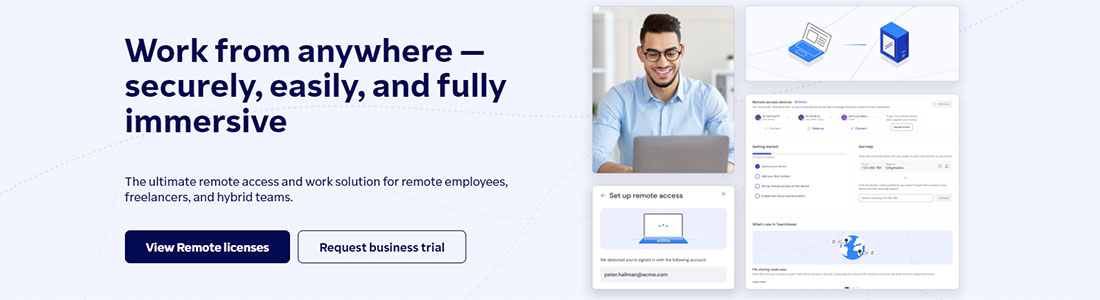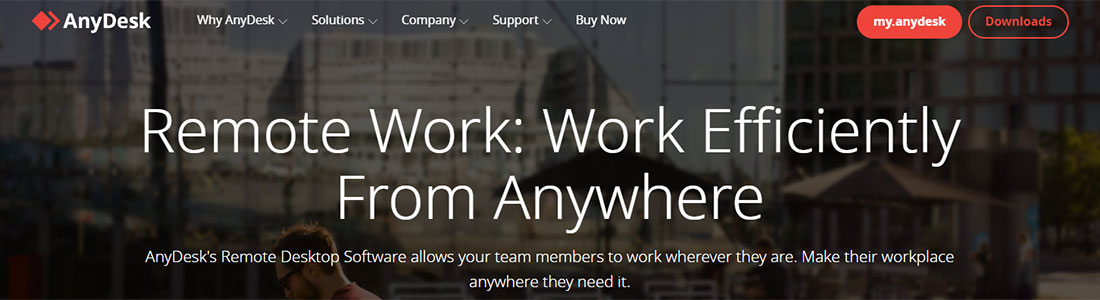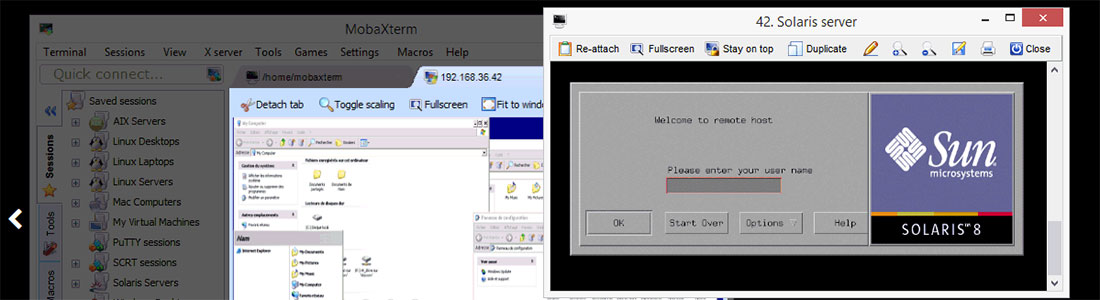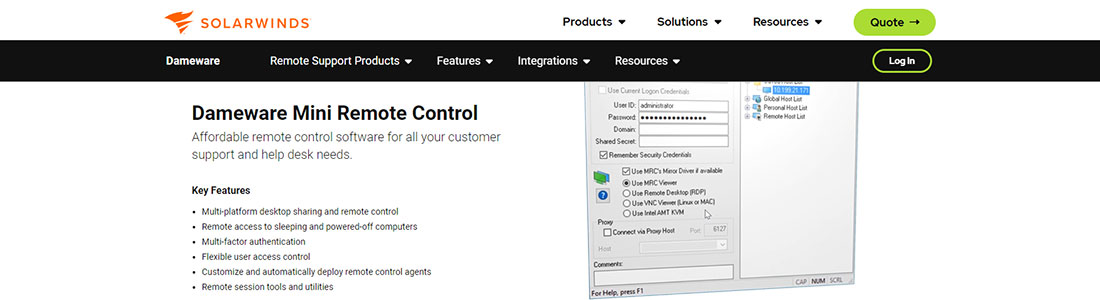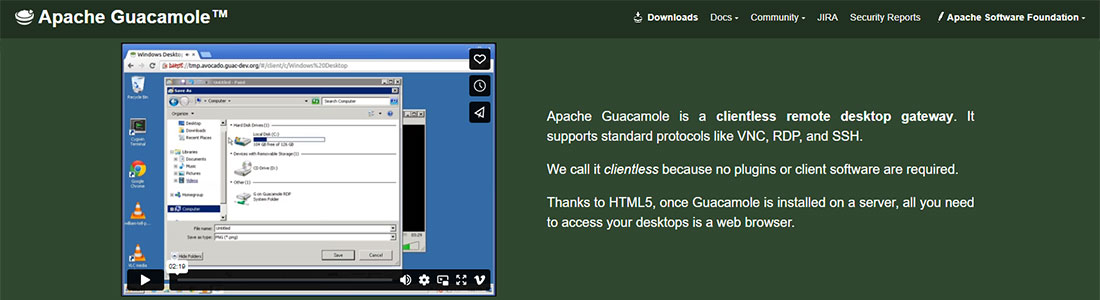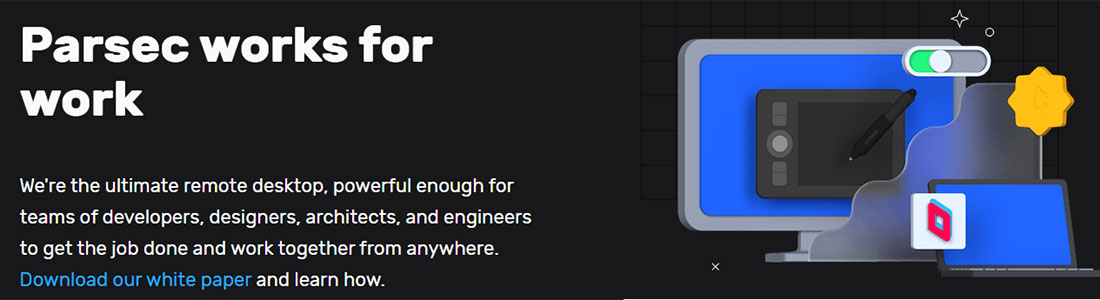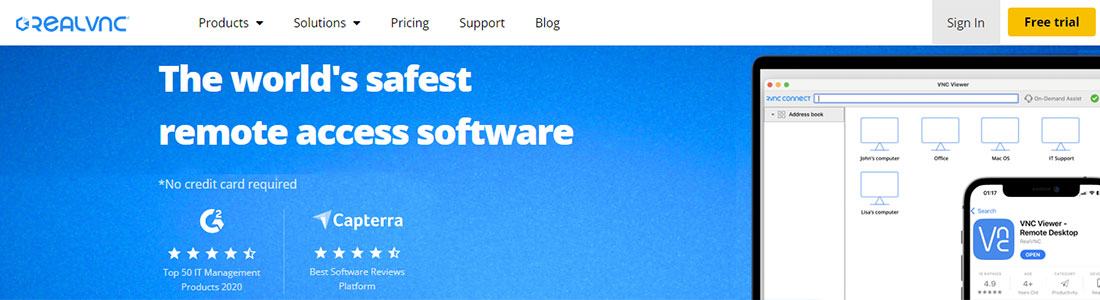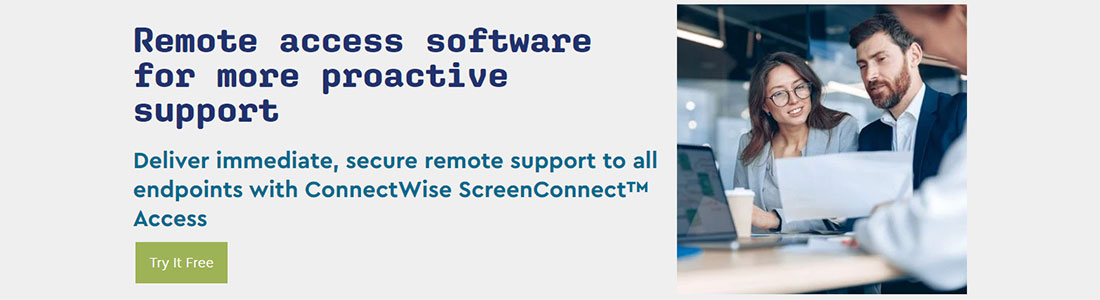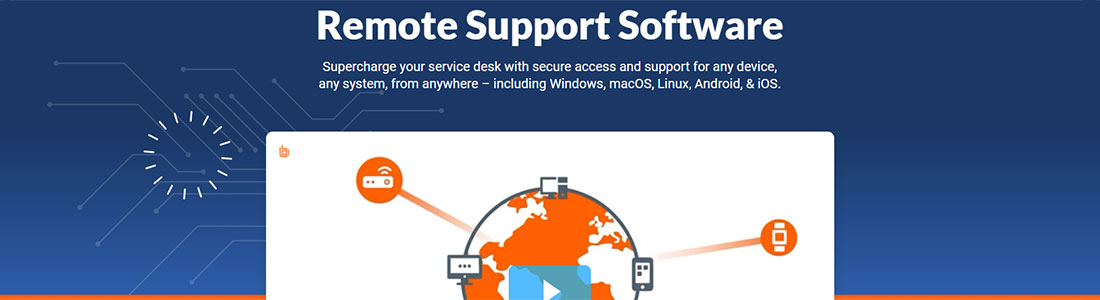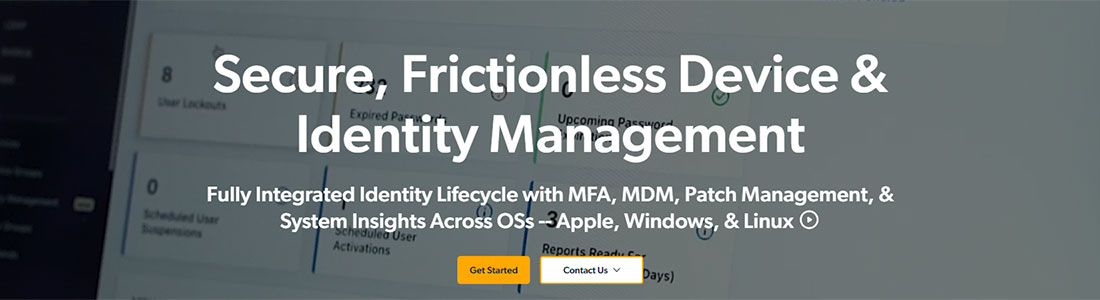Top 10 alternatives to RDP

In the modern world, remote work has become very popular. To make it less risky and to provide workers with quality IT support, the possibility of sharing files and accessing company resources through remote software has appeared on the market. It allows to illuminate all risks and escape the necessity to duplicate the working environment on several desktops. Such software provides secure connections (mainly encrypted) via dedicated sessions; the data transfer and speed connection are not limited, and services can be accessed from all parts of the world. Other benefits are increased productivity, reduced costs, data security, better collaboration and training, flexibility, and fast resolution of IT problems.
Moreover, you can choose the software based on your company size and the required capabilities. RDP is one of the most popular tools for remote desktop connection, but there are many alternatives. In this article, we will review the top 10 RDP alternatives with pros and cons to provide you with a vivid choice.
What is RDP?
RDP (Remote Desktop Protocol) is a proprietary protocol to securely connect one computer to the network, servers, or virtual machines. Microsoft Corporation develops it and works with Windows and other OS. It has reliable physical security even from a remote server. Normally, this protocol is used for remote desktop access or administration to solve issues. RDP can act as multiple channels for separate virtual channels to transfer licensing information, encrypted data, or secure device communication. All transferred data is stored securely in the cloud and encrypted to prevent any breaches, and in most cases, such a solution is better than a VPN. There are many practices on how to make RDP sessions even more secure.
Features:
- Access the remote computer in real-time to open and edit files and use applications on the remote computer.
- Possibility to access the working/home computer from another device remotely from any place.
- Storage of all files on the user’s devices, not in the cloud, not in the unsecured devices.
- All Windows operating systems come with a built-in RDO server for remote connections.
- Availability of third-party RDP clients and RDP servers for non-Microsoft users (including “rdesktop” open-source client).
- Support for many OS (Linux, Microsoft, Android, iOS, macOS, etc.).
- It can be used for system administration, remote access during traveling, demonstration activities, or computing power.
- Possibility to increase security by putting an RDP port behind the firewall with access only via VPN.
- Requires installation of RDP client and RDP server for connection.
- Possibility to store on the server hardware for remote workers, not in the cloud.
Free RDP is provided for free inside a Professional Microsoft license for servers. It can be used to access Microsoft devices from other OS. It does not go with the Home version, so you need to upgrade the license. For example, the license for Windows 11 Pro costs $199.99.
- Advanced encryption AES 256 and RC4
- Network level authentication
- Support RDP, VNC, and ICA protocols
- No VPN is required
- Support two-factor authentication
- Access to the apps on the host servers
- Supports multiple OS and mobile devices
- No limitation in data access
- Uses Transmission Control Protocol (TCP and TCP/IP)
- Data transfer in real-time with minor delays
- Support only one RDP connection
- Lags with low internet connections
- Weak sign-in credentials
- Connection only via 3389
- Network dependency
As you can see, RDP has some cons, such as not fully secured connection (port can be attacked easily by hackers), only one supported RDP connection with a Remote Desktop, and frequent abrupt and network failures. That is why it does make sense to check alternatives to RDP.
| Trial version | Free version | Encryption | File transfer | Remote access | Remote desktop | Remote device control | Remote printing | Technical support | |
|---|---|---|---|---|---|---|---|---|---|
 RDP RDP | |||||||||
 TeamViewer Remote TeamViewer Remote | |||||||||
 AnyDesk AnyDesk | |||||||||
 MobaXTerm MobaXTerm | |||||||||
 SolarWinds SolarWinds | |||||||||
 Apache Guacamole Apache Guacamole | |||||||||
 Parsec Parsec | |||||||||
 RealVNC RealVNC | |||||||||
 ConnectWise ScreenConnect ConnectWise ScreenConnect | |||||||||
 BeyondTrust BeyondTrust | |||||||||
 JumpCloud Remote Assist JumpCloud Remote Assist |
TeamViewer Remote
TeamViewer is one of the most popular remote access services. It is widely used by system administrators all over the world. Recently, it was updated, and the remote access platform has become even better in usability. You can access any device where TeamViewer is installed from a PC or mobile device with TeamViewer. This software significantly reduces the time spent waiting for technical support and connection costs. Your team members can work from any place in the world by using TeamViewer and its possibilities for remote IT support. You can outsource the IT services to any country and use TeamViewer connection logs for invoicing. The right permission controls the service and provides enterprise-level secure end-to-end encrypted connections and file transfer of any size. Such organizations as Coca-Cola, Philips, Siemens, and Airbus love TeamViewer.
Features:
- Provides quick remote access for tablets, smartphones, and computers from mobile or PC.
- Mirroring of the screen of iOS devices on a remote device.
- Possibility to create automatic scripts for routine tasks and automatic forwarding to the responsible administrators.
- Support of multiple sessions of remote access: you can invite a new member or hand the access to another teammate.
- Quick access to features via QuickSteps tools bar or shortcuts, with the possibility of dashboard customization.
- Record the session for quality control or educational purposes.
- Possibility to monitor devices from your network and receive real-time alerts if attention is required (include the information about type of device, OS, IP address and more).
- Detailed reports with connection logs that can be used for invoicing.
- Possibility to use as a remote printer, find automatically the closest locally installed printer.
- Access to the remote cloud for backing up files and folders.
- Free trial version for 14 days
- Fully remote access with high connection speed
- Make access branded via TeamViewer
- Detect and patch vulnerabilities of Third Party Software
- Remote access to PCs, tablets, smartphones, POS devices, kiosks, servers, and digital signance
- No passwords or IPs are required
- Rapid file transfer speeds
- Protection of all devices from malware (provided by Malwarebytes)
- Machine learning detection of behavioral patterns
- Easy scalability to teams of all sizes
- Short period of cancellation
- Costly solution
- Difficult to connect different TeamViewer versions
- The slow connection between different OS
- Live technical support is poor
AnyDesk
AnyDesk is multi-purpose software from AnyDesk Company, which was founded in 2014. In 2023, software for remote desktop solutions was downloaded 700 million times already because of reliability, accessibility, and secure service. The software provides solutions for remote desktop, support, access, and work; it might be used for mobile devices and PCs; you may choose between cloud or on-premises solutions. This intuitive, fast problem service provides exceptional service for IT administrators and customers. It supports every operating system and device on Windows, macOS, Android, Raspberry Pi, Chrome OS, and Linux. For better knowledge of all functions, you can get professional training and onboarding; in case of any problems, professional technical support is available on business days.
Features:
- Automatic roll-out for configuration on multiple computers without additional installations.
- Possibility to share files on all devices and platforms with AnyDesk File transfer without limitations.
- Manage multiple workspaces and workstations from one location using AnyDesk Group Policies.
- Remote access of all devices with the function of hiding the screen in privacy mode.
- Start of remote sessions with unattended access feature for quick and automatic access to work PC.
- Possibility to use a whiteboard for team workers, live chats, and session recordings of each interaction.
- The Wake-on-LAN feature wakes up any remote device from sleep mode.
- Seamless integration into other software products to automate all processes or data collection.
- Possibility to set Anydesk on its servers and keep all data in-house.
- All features can be customized for IT administration in enterprises (SSO, permission sets, client options, personal address book, and user management).
- Free version
- Cross-compatibility between different machines, OS, and devices
- Customizable permissions, privileges, and other features
- RSA 2048 asymmetric key exchange encryption for all connections
- Remoter Printing
- Two-factor authentication
- Refresh rate 60 fps
- Remote device control
- Mobile device management
- 100 kb/s bandwidth
- Large file transfer is limited
- No automatic reconnection
- The free version is limited
- Managing Android devices is not easy
MobaXTerm
MobaXTerm is another solution for remote computing with numerous functions for IT administrators, website developers, web admins, and those who are interested in remote workspaces with friendly user interfaces. The software is regularly updated, and all changes and improvements are reflected in the changelog on the official website. You can customize almost all features by downloading existing customization files or downloading the MobaXterm Customizer version. Using this software, you can easily launch remote sessions, edit, move, export, and more in the session manager window with multi tabs. If you do not want to be in multitab mode, you can switch to 2-terminals or 4-terminals with the split button. You can also run multi-execution mode to write and run the same command at once.
Features:
- Live demo for checking main features: SSH client, Passwords, X server, OpenGL, SSH browser, Remote edition, and Syntax.
- Large library of compatible plugins and components from Third Parties.
- The tabbed terminal works with the Unix command (ssh, telnet, rlogin, rsh, tail, sed, grep, cd, and more).
- Quick connect menu with access to user sessions by separate button (Desktops, Laptops, Servers, Virtual Machines).
- Possibility to start several network daemons with remote access (TFTP, FTP, HTTP, SSH, SFTP, Telnet, VNC, NFS servers).
- Drag and drop files directly from the remote server via an SFTP connection.
- X server compatible with enhanced X extensions (OpenGL, Randr, Composite, etc.) using Xdmcp protocol.
- Possibility to use the customized commands in different sessions using shortcodes.
- Text editor for editing remote files directly using double click.
- Possibility to create own macros in the MobaXTerm terminal and record it for playing on all servers.
- Free version
- SSH, telnet, Mosh, RSH, VNC, RDP, rlogin and more remote terminals
- Portable and installer versions
- RDP, VNC, and XDMCP remote desktops
- Customized view with your company logo
- Supports Linux, Windows, Mac laptops, servers, desktops
- Automatic save of sessions
- X-11 forwarding for ease of work
- SSH tunnels with port forwarding
- Password management
- Only for advanced users
- Slow file transfer
- SFTP browser sometimes does not work
- A limited number of functions
SolarWinds DameWare Mini Remote Control
SolarWinds DameWare is a troubleshooting service for easy access and login to remote computers, desktops, and servers. You can use it for Windows, macOS (10 and higher), and Linux computers from a single console. All new users can learn in the SolarWinds Academy online with instructors via standard or customizable courses. Using Mini Remote Viewer, you can gain access to multiple different operating systems. To check the most popular roadmaps, solve problems, share technologies, and chat with Head Geeks, you also receive access to the online community. If you are interested in extended Dameware products, you can download another key product – Dameware Remote support, which includes Mini Remote Control.
Features:
- Several types of authentication (encrypted Windows logon, proprietary challenge, windows NT challenge, encrypted Windows logon, smart card logon), including two-factor authentication.
- Possibility to access attended, unattended and sleeping systems inside your network.
- Access to several tools inside a remote session, including end-user chat, screenshot capture, file transfer, and more.
- Possibility to define privileges for separate users or groups of users and manage them with group policies.
- Creation of client package for easy installation of remote servers.
- Easy accessible technical support via the customer portal, you can check available hotfixes and upgrades and submit a help desk ticket.
- Drag and drop file transfer from local desktop and remote computers.
- Possibility to provide support for Android and iOS (only on DRS).
- Importing of users from Active Directory or CSV file or the possibility to create them manually.
- Synchronization Manager will add, delete, or run all tasks immediately.
- Free trial for 14 days
- Connect to multiple computers simultaneously
- Rapid deployment
- Encrypted traffic FIPS-2
- One centralized console
- Enabled automatic ticket creation
- 24x7x365 technical support
- Special limited products for customers
- Support English, German, and French
- Detailed guides for users and administrators
- Only for Windows operating systems
- No free version
- Can be used only to support internal users
- Support of a limited number of OS
Apache Guacamole
Apache Guacamole is a remote desktop service that supports several protocols – SSH, RDP, and VNC. It is an HTML5 web application with an easily scalable API to be a gateway for any computer numbers. It is free and open-source software with an Apache license, and the developer’s community supports it. You can access remote desktops without the necessity of installing the client. If you set up a Guacamole server and create your network, you can remotely access desktops with tablets or smartphones. The service is available in English, German, French, Dutch, Italian and Russian. Guacamole has several ways of helping all users with detailed guides, tutorials, frequently asked questions, community, and email technical support. All developers are welcome to join the project and contribute; all information is available on the official website.
Features:
- Authentication systems based on an XML file, LDAP-based or database authentication.
- Possibility to build an extension and customize the configuration of the service.
- Support of mouse, keyboard, and touchscreen control features.
- User-friendly administration console with access to active sessions, history, users, groups, connections, and preferences.
- Real-time view of the remote display with the possibility to use an administrator mouse and keyboard.
- Hidden sidebar to provide a seamless experience without interference.
- Possibility to transfer files between local computers and remote desktops (applicable for VNC, RDP, SSH, and SFTP protocols).
- Record sessions and play them back from the history screen.
- Possibility to place behind a reverse proxy for production deployment.
- The service code is constantly modified, extended, and improved.
- Free and open-source software
- Access only via a web browser
- No plugins or client software are required
- JavaScript tunneling
- Access to virtualized software
- Built-on on-screen keyboard
- Support of mouse emulations and touchscreen (absolute mode)
- Scalable display
- Detailed documentation and guides
- Cloud computing
- Does not support X11 forwarding to SSH
- Remote printing only in pdf
- Complicated interface for beginners
- Possibility of loss work with a bad connection
Parsec
Parsec is the ultimate remote desktop service for many purposes – developers, engineers, administrators, designers, and much more. The software is useful for many purposes – game development, user research and testing, engineering in teams, and media & entertainment activities in teams. You can create a shared workplace where you can invite people outside the organization. You can organize a game session or other event for dozens or hundreds of people all over the world. For teamwork, the administrator sets the permission rights and team key; all computers participating in the event should have the installed Parsec app on the computer. You can also share a link to access the remote computer and collaborate with your team by working on the same computer.
Features:
- Lightweight apps for Windows (Version 10 and higher), Google Chrome extension (web version), macOS (Version 10.15 and higher), Android, and Linux (Ubuntu 18.014 and higher).
- Remote workplace for team access with 60FPS interactive desktop available on all computers.
- Session management with the organization of group permission, session duration, and watermark streams using only one administration dashboard.
- Guest Access Feature for computers outside the organization with easy access.
- Multi-monitor support allows the possibility of customizing each one independently.
- There are no limits to accessing and observing guest sessions.
- Ultra HD remote desktop for graphic designers.
- Managing all remote members and groups from one admin panel, controlling security sessions, configuring settings, and more.
- Invitation of new members based on available seats in the account (each team has a minimum of 5 seats).
- Support of proxies and virtual private networks between the user and the Parsec.
- Free version
- Incredible connection speed
- Encrypted peer-to-peer connection
- Possibility of SAML SSO authentication
- Password management app
- Low latency and zero input lag
- Possibility to assign machine per team member
- 4:4:4 color mode of screen
- Support of drawing tablet
- Footage review with 1-click
- Expensive remote solution
- Does not work for machines with ISP
- Only for remote access to computers
- Poor reporting capabilities
RealVNC
RealVNC is one of the safest software for accessing and managing devices, assisting team members, or enforcing security policies. This app was downloaded 250 million times for more than 25 years. All users received unlimited access to concurrent encrypted sessions, which may be performed on the most popular OS. This software supports numerous languages as well – English, Spanish, Portuguese, French and German. You can work seamlessly between multi-monitors of remote desktops and even blank your desktop when providing remote access to it. For every user, detailed documentation, a knowledge base with frequently asked questions, and service announcements are available. All connections are secured with any possible authentication methods (VNC password, VNC connect, Multi-factor, System, Interactive System, Single sign-on, smartcard/certificate, or Radius authentication).
Features:
- Multiple authentication options (sign in online, to RealVNC Server or Viewer).
- Advanced monitoring tools
- There are no limitations on the number of concurrent sessions at one time (only in paid subscriptions).
- All sessions do not record automatically, which does not require decryption in the future, and all are end-to-end encrypted (at least 128-bit AES 2048-bit RSA keys).
- Each session requires authentication before the start (valid for device access and on-demand assistance).
- Possibility to choose between a Direct connection (LAN) or Cloud-based.
- Single customizable remote accession for multi-platforms (Windows, Mac, Linux, Raspberry PI, Android and iOS).
- Backward compatibility to rewind to older software versions in case of major failures.
- Numerous tools for team connections –session recording, sharing files, or real-time chat.
- Different types of customer support – email, live chat, or phone (depending on subscription plan).
- 14-days free trial
- High-quality remote access
- Launching sessions in seconds
- Support of major OS
- No limits to scalability
- Possibility to set 2-step verification
- Detailed report about all vulnerabilities
- Device sign/in verification
- Support of high-speed streaming
- Mass deployment
- No free version
- Complex installation
- Requires fast installation
- File transfer between devices is complicated
ConnectWise ScreenConnect
СonnectWise is another alternative to rdp, which provides remote desktop and access to software. Unlike other software, the end-user can control remote access to their systems and reject it when necessary. It supports almost all OS, browsers, mobile devices, servers, monitors, etc. (Microsoft Windows, MacOS, Linux, Android, iOS, Firefox, Safari, Chrome, Microsoft Edge). You can configure almost all options in the software – host client, page, guest client, etc. – and customize to insert your brand. The software architecture is scalable to fit any growing network. All connections are encrypted and secured from unauthorized access. You can purchase one or both options: ScreenConnect Access and ScreenConnect Support. Support is aimed at an administrator to support several or simultaneous connections, while Access is better for health checks on a large number of users.
Features:
- High-security level with self-hosting, AES-256 encryption, and server-level auditing.
- Cloud services are automatically encrypted with SSL certificates.
- Several authentication methods (Windows, Forms, Two-factor).
- Several tools for secure managing multiple systems – MS Active directory, OpenDJ, Open DAP.
- After completion of all sessions, all connection traces are eliminated to protect the user.
- Remote meeting capabilities for unlimited attendees with Theme Manager extensions, customization, and transfer.
- Support for numerous extensions – premium (Remote diagnostic toolkit, Report Generator, ConnectWise View), platform integrations (PSA and Automate), and third-party (Acronis, Freshdesk, Outlook, Zendesk).
- Endpoint management by easily filtering and searching machines by OS, device name, IP address, and others.
- During a remote session, you can print remotely.
- Possibility to add a report tab into the Administration panel for generating reports on different sessions.
- 14-days free trial
- Automatic session timeout of users
- IP login restrictions
- Open communication administrator-end-user via chat or video recordings
- Logs of session activities
- Role-based security
- Unattended success
- Live file transfer
- Cross-platform capabilities
- No connection interruptions
- A small amount of webinars and guidance
- Lack of scalability on several monitors
- Some problems in updates
- Lack of recovery options
BeyondTrust Remote Support
BeyondTrust Remote Support suits the necessity to support many remote desktops as well. It improves remote support with a single support solution for resolving any issues on any device or platform inside or outside your network. This service is key to receiving a high satisfaction level from end-users; it increases the efficiency, productivity, and security of the whole network. Moreover, you decrease operating costs with one consolidating solution. To receive more information about capabilities, you can request a personalized demo. BeyondTrust also has other products – Password Safe, Privileged Remote Access, Total PASM solution, Privilege Windows/Mac/Unix/Linux Management, and some more. All products are easily integrated into each other. Altogether, the services are trusted by more than 20.000 Companies.
Features:
- Remote access control for diagnosing and fixing devices from corporate networks.
- Easy audit with real-time reports and detailed session records.
- Customize user controls and the possibility to brand invitations and make watermarks.
- Easy integrations with Third-Party software (CRM, Password managers, SIEM, customs software).
- Support all devices on Windows, Linux, macOS, Android, iOS, and Chrome OS.
- Active management of remote support sessions using the Remote Support Dashboard
- Support for English, German, French, Spanish, and Portuguese languages.
- Reduced resolution time by screen share features and virtual replication to provide an excellent support experience.
- Capabilities of collaboration work with other colleagues using chat support, routings, remote camera sharing, and other possibilities to create workflows.
- The end user does not need a desktop application or plugin; remote support is executed via any browser.
- Free trial
- Fast incident resolution
- Protection of data breaches
- Access to off-network devices
- Manage of unattended access
- Online meeting tools
- Records of all session activities
- Scalable features
- High security level (FIPS 140-2, SSL encryption)
- No VPN is required
- No fixed subscription plans
- Dependent network
- Lack of system description
- Some remote access solutions are vulnerable
JumpCloud Remote Assist
The last alternative to RDP in this review is JumpCloud Remote Assists. It provides the same remote experience as working with the screen directly. To access the remote computer, the administrator creates a new session and receives an ID (you can start from the app or a browser). This ID should be sent to the end-user, which needs to be inserted in the JumpCloud app. After the start of the session, the end user should allow access to the remote control to the administrator. This service is free for all organizations for 10 users and 10 devices; you will receive all premium features and 24/7/365 live chat support. You can request a demo or attend a weekly product demo for IT admins.
Features:
- Support for several OS – Windows, macOS, and Linux.
- Permission rights assignment is to determine whether administrators can access end-user devices.
- A high level of security is ensured with end-to-end encryption, dedicated session keys and direct peer-to-peer communication.
- Possibility to combine several works in the JumpCloud directory platform such as access, device management, and remote assistance.
- Integration with mobile device management and patch management from JumpCloud, as well as other IT solutions.
- Single console for accessing company resources and improving IT troubleshooting with immediate access.
- Copy and paste seamlessly text and images from the remote device to the admin device.
- The end user receives notifications for all actions performed by the IT administrator remotely accessing the device.
- File management with secure transfer, organization, and access from remote systems during sessions.
- Some software tools and aspects of JumpCloud Agents include open-source code or parts of free software.
- Free
- Access through the browser without installation
- Multiple monitor support
- Support of unlimited devices
- Web-based admin interface
- File transfer capabilities
- Unattended remote control
- Interactive command line
- Fast resolution of help desk tickets
- Available in English, Spanish and French
- Functions are limited
- Lack of manuals and instructions
- Full access and remote capabilities only inside paid packages
- Live chat technical support is included in free version only for first 10 days
Conclusion
As you see, RDP is not a unique service for remote connection. Its alternative provides even more functionality, such as no installation required, live chat between the IT administrator and end user, remote printing, customizable permissions, and access rights, the possibility to brand the connection software, detailed reports and recordings of logs, support of different languages, devices, and OS and many more. You can choose the software based on your budget or take part in improving open-source software. But all listed 10 alternatives to RDP are reliable and increase the security of remote connections without the internet speed loss.